Find a Student
There are two ways to find student records in HealthOffice Anywhere.
- Person Search – Using the Person Search box in the upper right-hand corner is the fastest way to find students who are enrolled in your default school(s).
- People Menu – Students – Using the People menu in the blue bar is how you can access all the students in the schools that you have permission to.
Person Search
There is a quick Person Search box in the upper right-hand corner of every screen. This search box is directly associated to the students enrolled in your default school(s).
You can use this box to search in many ways:
- “Last name, first name”
- “Last name”
- “, first name” (comma space first name)
- District ID #
- The first few letters of the last name

Click Enter or Return on your keyboard to search.
From the search results screen, you can:
- Click an event icon on the left to start a quick event.
- Click the student demographic words to go to the student record.
- Click the schedule button on the far right to go to the student’s calendar.
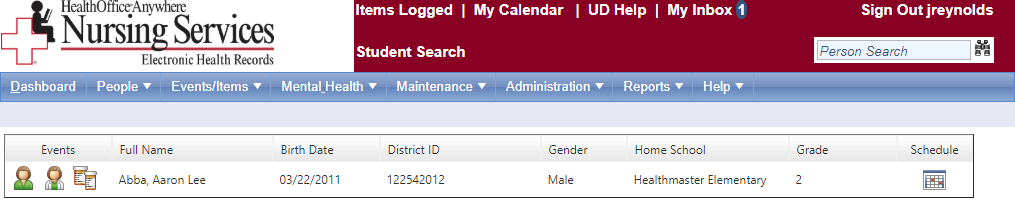
People Menu – Students
If you have access to many schools, use the People menu in the blue bar to search through all the students. This includes all students you have permissions to, not just the students in your selected default school(s).
- Hover over the People menu, then click Students.
- Complete the filter fields with the student’s information.
- Click Run.
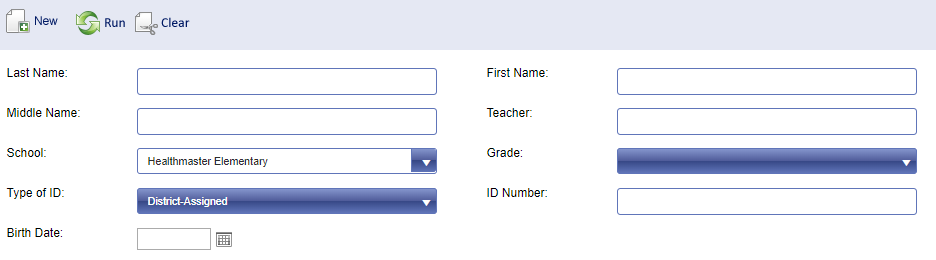
- The students who fit the search criteria appear below the filter fields.
- Click on the student’s name to open the student record.
